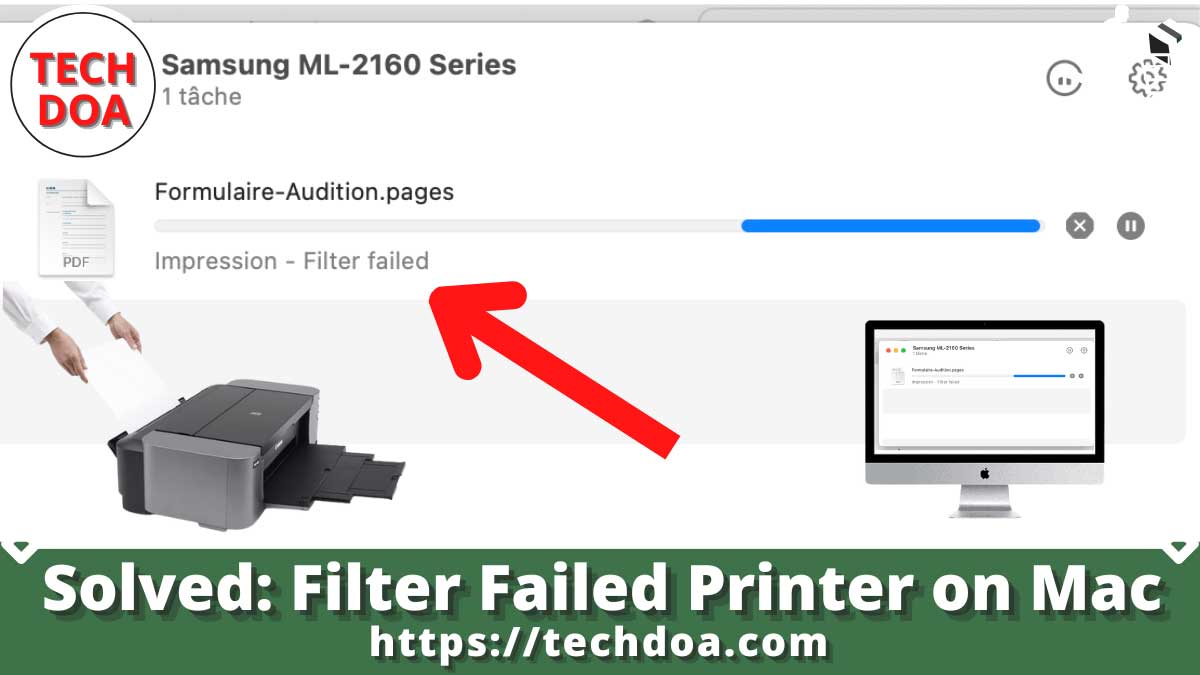We always expect every device we work on to respond to a single command. But issues occur; among many others, printing problems are one such example. Like many other Mac users, you cannot deny this. We see a lot of people searching for a solution for printing errors like filter failed printer Mac laptops or desktops. So what are the solutions? Here, we describe the reasons for such errors’ orientation and solutions.
Why Filter Failed Printer Mac Issue Happen?
The following are the most common reasons for such errors’ occurrence.
- The driver is outdated.
- The system gets hung (it can be the Mac or the printer).
- The driver is corrupt.
- System’s in-between compatibility issue.
What to Do If Apple Mac Show Filter Failed Printer Error?
In this section, we detail the resolutions.
1. Outdated Driver
- Click on the apple icon (top left corner).
- Find the “System Preference” option.
- Also, you can go to “Finder” and click on “Application.” From here, you can access “System Preference.”
- By double-clicking, enter “System Preferences.”
- Go to “Printers and Scanners.”
- Find the respective printer (here, you will see various printer names; check the name on your printer and select that).
- After selecting, click on the “minus (-)” button to delete the printer.
- Now click on the “Plus +” icon to add the printer again.
- Select the mode of connection. Here, you can choose from a USB, Wi-Fi, or ETH cable.
- Click on the “Use or Print Using” button.
- Press the “Add” button.
- Again, go to the Apple logo.
- Go to software updates.
- To update the printer driver, go to the “Updates” section, and go for updating.
- Check whether the error is solved or not.
2. Corrupt Driver
- Go to “Finder” and click on “Application.” From here, you can access “System Preference.”
- Now, go to “Printers and Scanners.”
- You will see a dialog box on the left side containing the names of the printers. Press the Ctrl key and hold it, then click the mouse button one time.
- You will see an option for “Reset Printing System.”
- Now, there is no printer linked to the Mac.
- Go to “Library.”
- Go to “Printer.”
- In this section, remove all the respective folders.
- Now, go to “Resources” by clicking on “PPDs” and “Contents.”
- Remove all files from this resource section.
- Reinstall the printer.
- Check the error status by test-printing.
3. System Issue
- Click on the apple icon (top left corner).
- Find the “System Preference” option.
- Also, you can go to “Finder” and click on “Application.” From here, you can access “System Preference.”
- From “System Preference,” go to “Printers and Scanners.”
- Place the mouse cursor in the left-side column, press and hold the Ctrl key, and click the mouse button one time.
- A pop-up message will be displayed, “Reset Printing System.”
- Click on that, and confirm it by clicking the second pop-up’s “Reset” button.
- It will take some time to process.
- Now the printer list will be empty.
- Shut down the Mac and open it again.
- Go to “System Preferences” and then go to “Printers and Scanners.”
- Press the “Plus (+)” sign.
- Now, in the new box, press the “Print Using” button, and the system will show many printers’ names. Select yours.
- Perform a test print.
4. Compatibility Issue
In this case, there are several compatibility issues that can cause the problem.
- The driver is based on 31 bits.
- The printer’s brand or model is not supported by Mac.
- The installed cartridge is not compatible with Mac.
More Printer Issues to Solve
- [Fixed] Printer Spooling But Not Printing
- 8 Easy Ways to Fix HP Printer Stuck on Initializing Error (Step By Step Solution)
- 3 Ways to Fix Google Sheets Printing too Small Issue
- Canon Printer Says Ink is Empty But It is Not- Easy Ways to Fix
- Best Ways To Fixed HP Printer Keeps Saying Reinstall Ink Cartridge
Bottom Line
We hope now you know how to address the context of filter failed printer Mac. We suggest you check the error’s status after completing one approach. However, we would like to mention one more thing here. Check for any issues with the connection between your Mac and printer.
Frequently Asked Questions
What does filter failed on the printer mean?
This indicates that Mac is unable to process the print command. Such occurrences can occur for a variety of reasons, including corrupted drivers, outdated drivers, compatibility issues, and so on.
What is a filter in printing?
It is a conversion process. In this process, general text files are converted to a print-ready format using a program.
Why does my printer keep saying printing has failed?
In this case, there might be a problem with your printer. Also, sometimes compatibility issues lead to such failures.

Founder, CEO and author of Techdoa.com. With a great experience after using multiple printers, I review best printers with proper guideline. I hope my provided information will inspire you to choose the best printer for your personal or professional work.